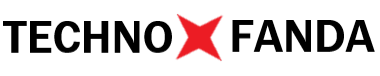The ringtone is an important part of your iPhone, as it’s what you’ll hear every time you receive a phone call or a notification. If you’re tired of using the same old ringtone, or if you just want to customize your iPhone to better reflect your personality, you can easily change the ringtone on your device. Here’s how to do it.

How To Change Ringtone In iphone
- Open the Settings app on your iPhone. This is the app with the grey gear icon, and it’s where you’ll find all of the settings and options for your device.
- Tap on “Sounds & Haptics.” This will take you to the settings for the sounds and vibrations on your iPhone.
- Tap on “Ringtone.” This will show you a list of all of the ringtones that are available on your iPhone.
- Choose the ringtone that you want to use. You can either choose one of the built-in ringtones that come with your iPhone, or you can choose a custom ringtone that you’ve added to your device. To set a custom ringtone, you’ll need to follow the steps in the previous section to transfer the audio file to your iPhone and add it to your ringtones library.
- Once you’ve chosen the ringtone that you want to use, tap on it to select it. This will set the ringtone as your default ringtone for all calls and notifications.
- If you want to set a different ringtone for a specific contact, you can do that as well. To do this, open the Contacts app on your iPhone and find the contact that you want to set a custom ringtone for. Tap on the contact to open their details, then tap on “Edit” in the top right corner. From here, tap on “Ringtone,” then choose the custom ringtone that you want to use for this contact.
Read More
That’s all there is to it! Changing the ringtone on your iPhone is a quick and easy process, and it’s a great way to personalize your device and make it your own.